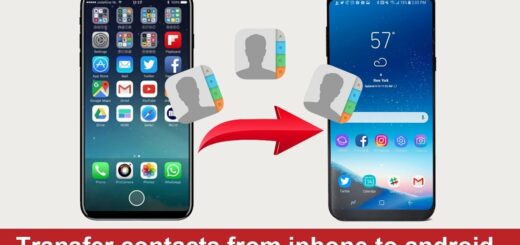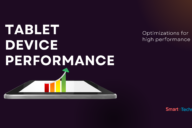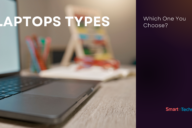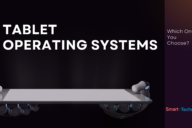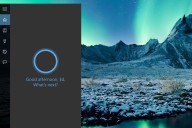Simplifying VPN Configuration on iOS Devices: Step-by-Step Guide
Configuring a VPN on your iOS devices, such as iPhones and iPads, is crucial for ensuring secure and private internet connections. Fortunately, iOS devices come equipped with built-in support for various VPN protocols, including PPTP, L2TP/IPSec, and Cisco IPSec. Additionally, users can connect to open VPN networks using third-party applications. This article aims to provide a comprehensive guide on configuring VPNs on iOS devices, regardless of the protocol. Whether you need to connect to your workplace’s VPN or an OpenVPN server, this guide will walk you through the necessary steps, ensuring a seamless setup process.
How to Configure PPTP, L2TP/IPSec, and Cisco IPSec VPNs?
To establish a VPN connection, begin by opening the “Settings” application on your iOS device and navigating to the “General” section. Scroll down to find “VPN” near the bottom of the list. Select the option and click on “Add VPN Configuration” to input the VPN settings for your device. Multiple VPNs can be added from this screen.
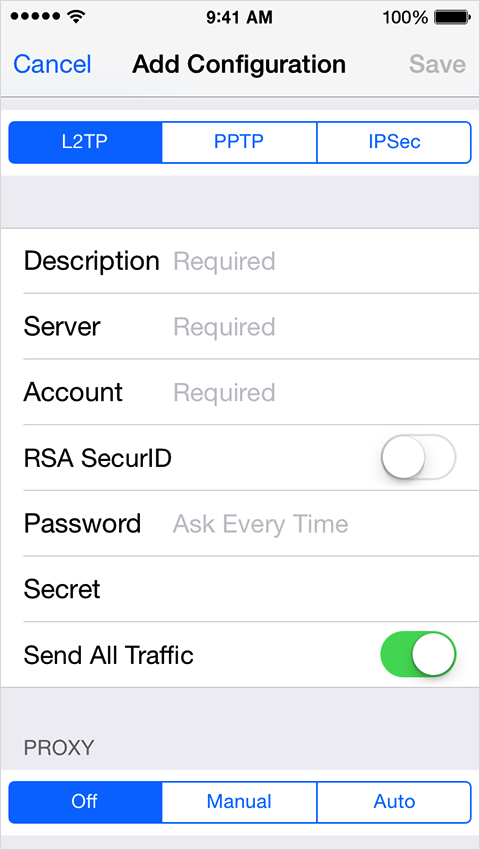
For different VPN protocols, select the appropriate option: L2TP for L2TP/IPSec, IPSec for Cisco IPSec, and PPTP for PPTP. Enter the required connection details on the screen that appears. If the VPN is provided by your workplace, input the provided details. However, connecting to an Open VPN requires different steps, as iOS devices lack built-in support.
Steps to Connect with an Open VPN
iOS devices do not natively support Open VPN connections, but third-party apps can bridge the gap. To connect, download and install a third-party VPN app like OpenVPN Connect. Once installed, configure the VPN server within the app using a .ovpn file. To obtain this file, connect your iOS device to your PC, launch iTunes, and access the connected device. In the “Apps” menu, locate the .ovpn file, its certificate, and keys. By completing these steps, you can establish a connection with the VPN.
For large organizations, VPN connections are often centrally managed, with profiles or mobile servers providing the necessary configuration files. Users can download and launch these files to establish the appropriate VPN settings.
Certificate Files and VPN Configuration
Some VPN connections may require certificate files, which must be downloaded before setting up the VPN. You can search for these certificates on your browser and download them accordingly. iPhones and iPads store certificates in formats such as PKCS#1 (.cer, .crt, .der) and PKCS#12 (.p12, .pfx). Organizations providing the VPN server should offer these certificates along with setup instructions. To remove certificates, access them through “Profiles” in the “General” menu of the “Settings” app.
Connecting and Disconnecting from VPN
To control VPN connection settings, open the “Settings” app and navigate to the VPN section. Slide the VPN switch at the top of the screen to establish or disconnect the connection. When connected, a VPN icon will appear at the top of your device’s screen. If multiple VPN connections are set up on your device, you can select the desired one from the “VPN” section in the “General” menu of the “Settings” app, where the initial configuration is done.
Configuring VPNs on iOS devices doesn’t have to be complicated. By following the step-by-step instructions provided in this guide, you can easily establish secure connections with PPTP, L2TP/IPSec, Cisco IPSec, and Open VPN protocols. Whether for personal or organizational use, understanding the configuration process ensures enhanced online security and privacy. With a properly configured VPN, you can confidently browse the internet, access corporate networks, and connect to Open VPN networks on your iOS device. Safeguard your online activities and stay protected with the convenience of VPN connectivity at your fingertips.